- Get link
- X
- Other Apps
- Get link
- X
- Other Apps
Reason: When query a view or performing data preview you receive error. To find the particular missing authorization.
For performing Trace activity. You should have TRACE ADMIN System privileges.
How to use Authorization trace:
1- Activate the trace for a specific user.2- Reproduce the error with the affected user
3- Analyze the trace file
4- Deactivate the trace
Activate authorization trace for specific user:
Connect to System via HANA studio.Right click on System -> Configuration and Monitoring -> Open Administration
Open Trace Configuration tab.
Click on User Specific trace.
Specify the Database User and optionally a context name. Select Trace Level "info" for component global/indexserver
Select Finish.
Trace has been activated for user successfully.
Now reproduce the error with affected user.
Comments





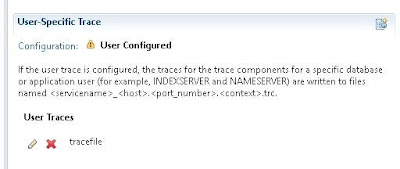
Thanks for Sharing an informative Post about SAP and I Must say it’s really helpful for us, keep it up and Share More Post
ReplyDelete